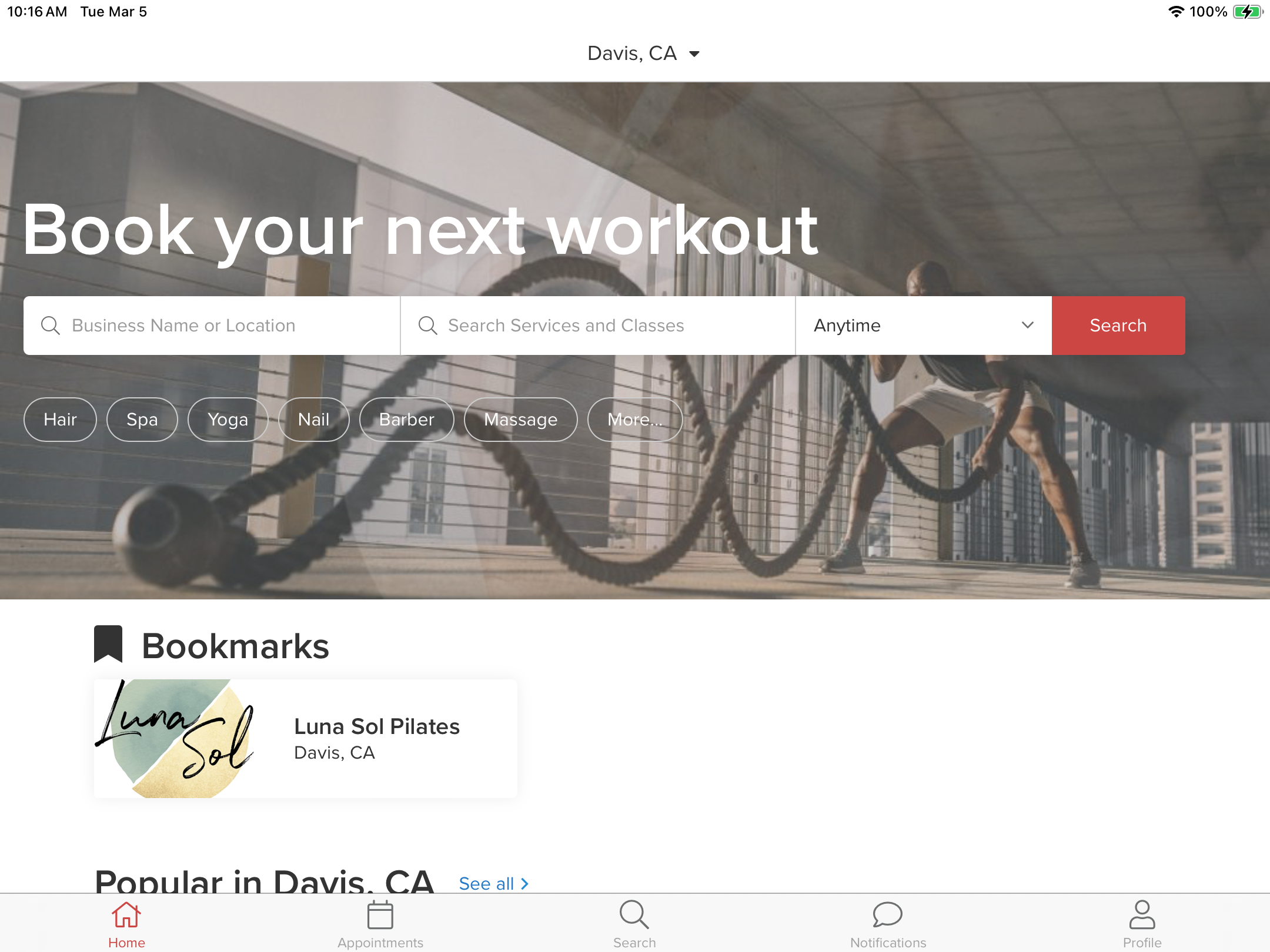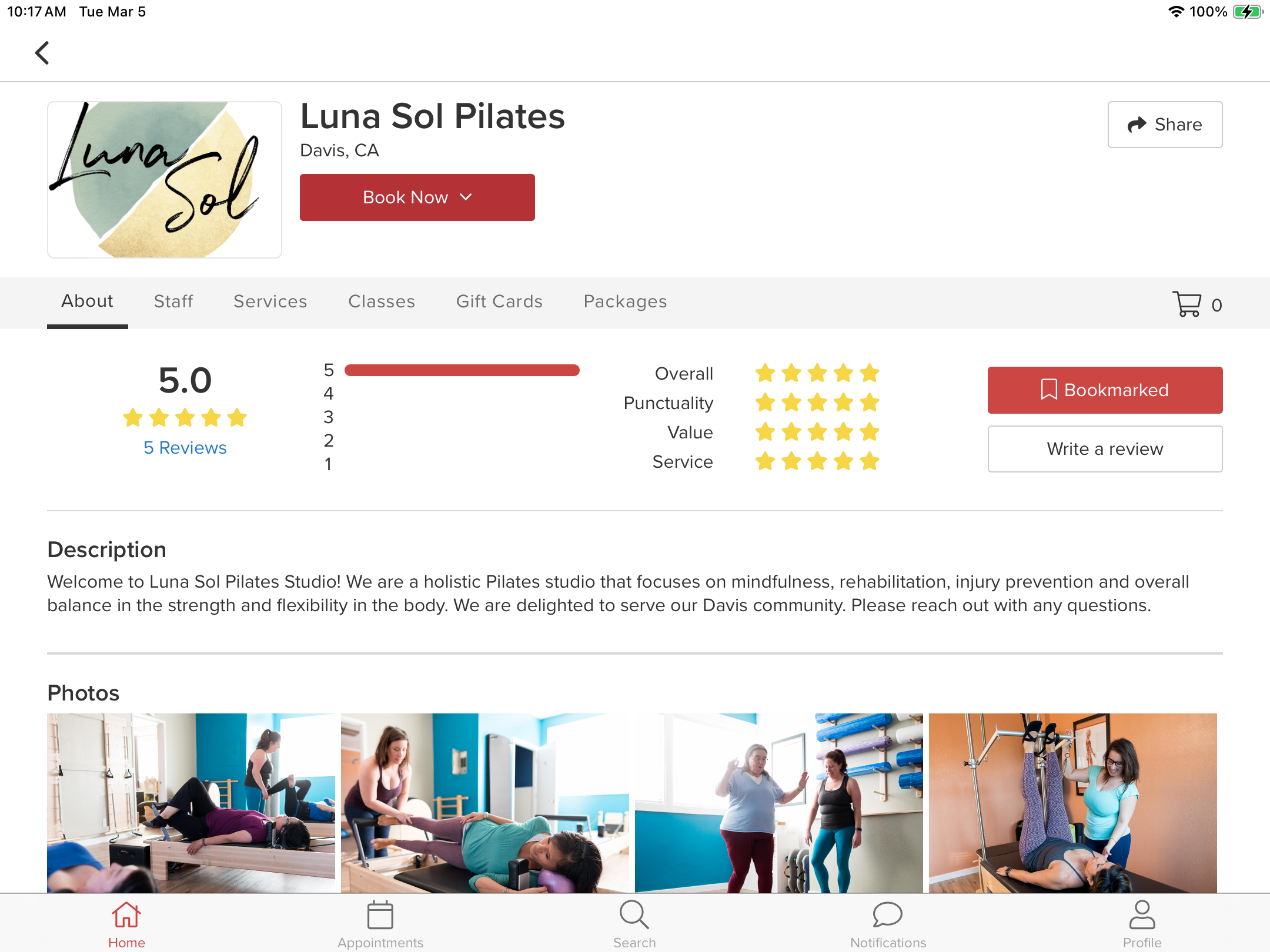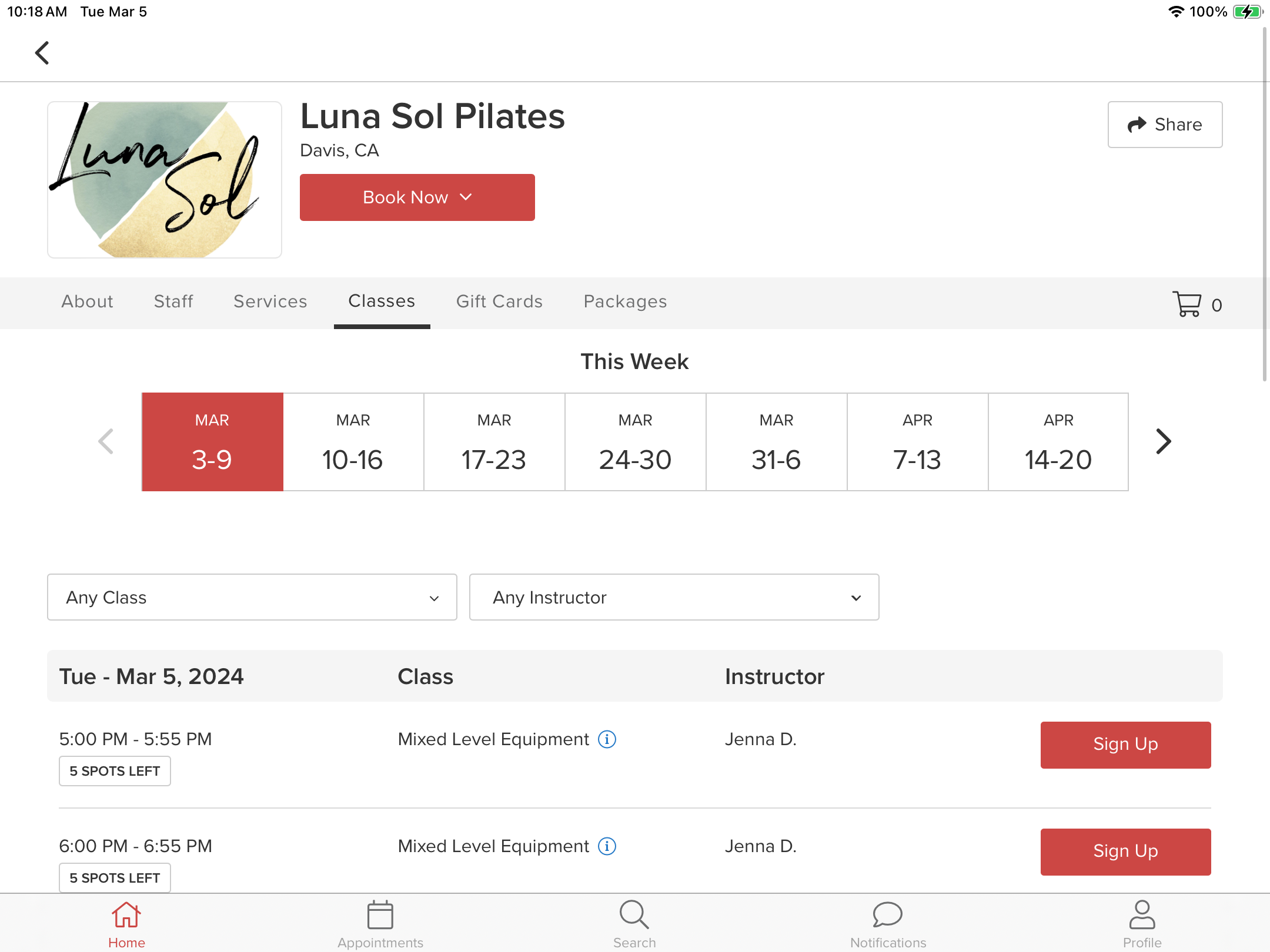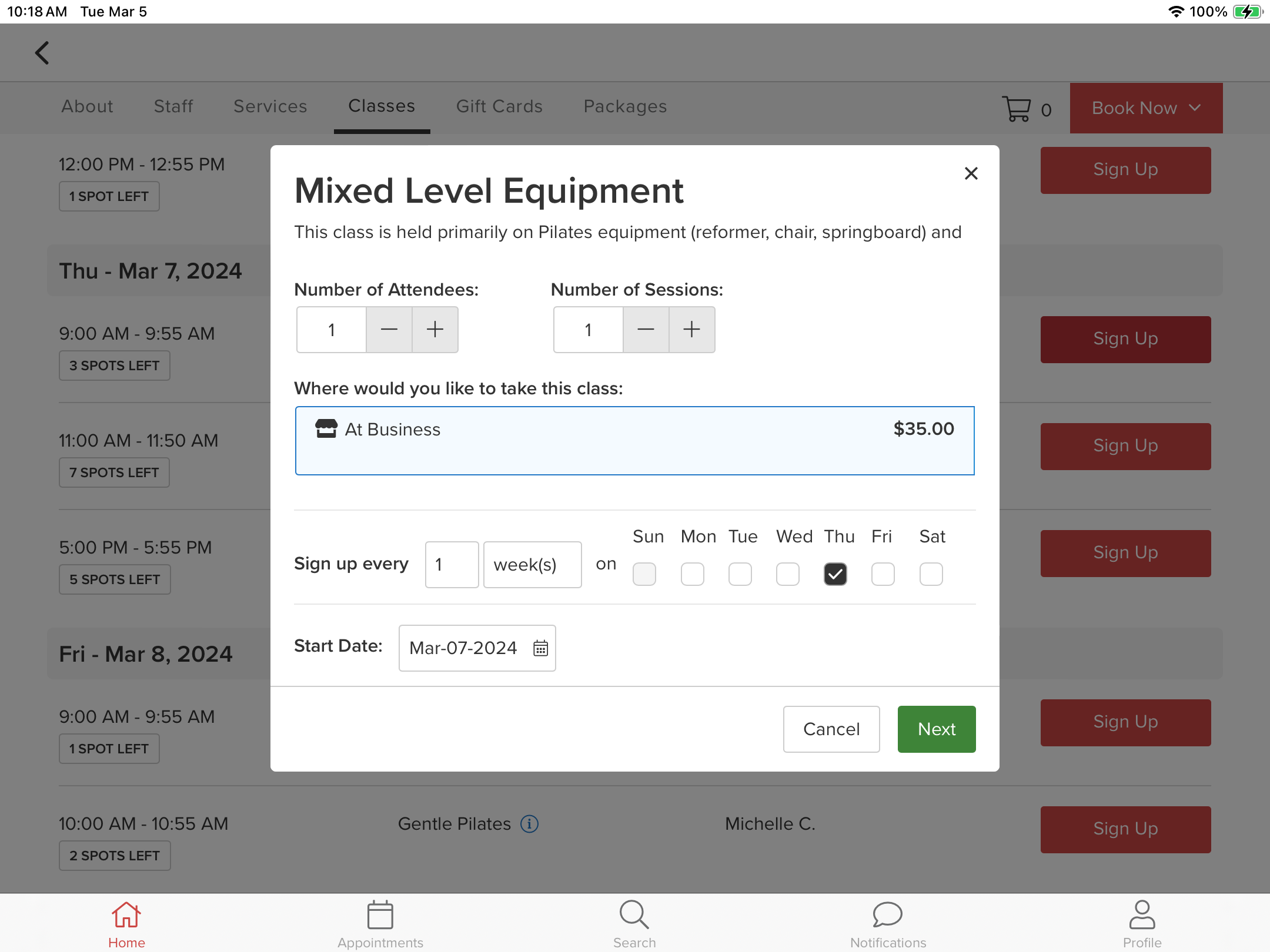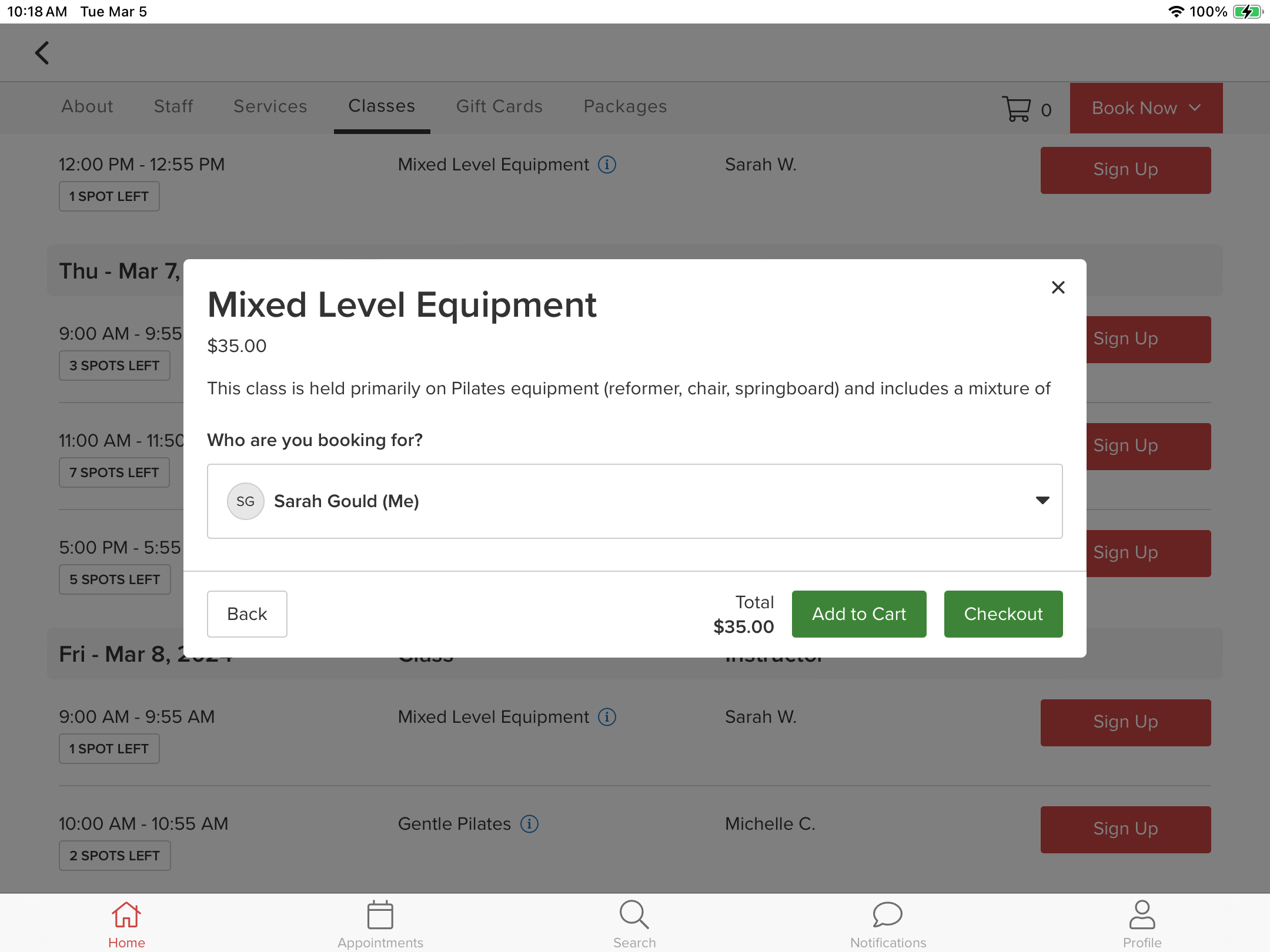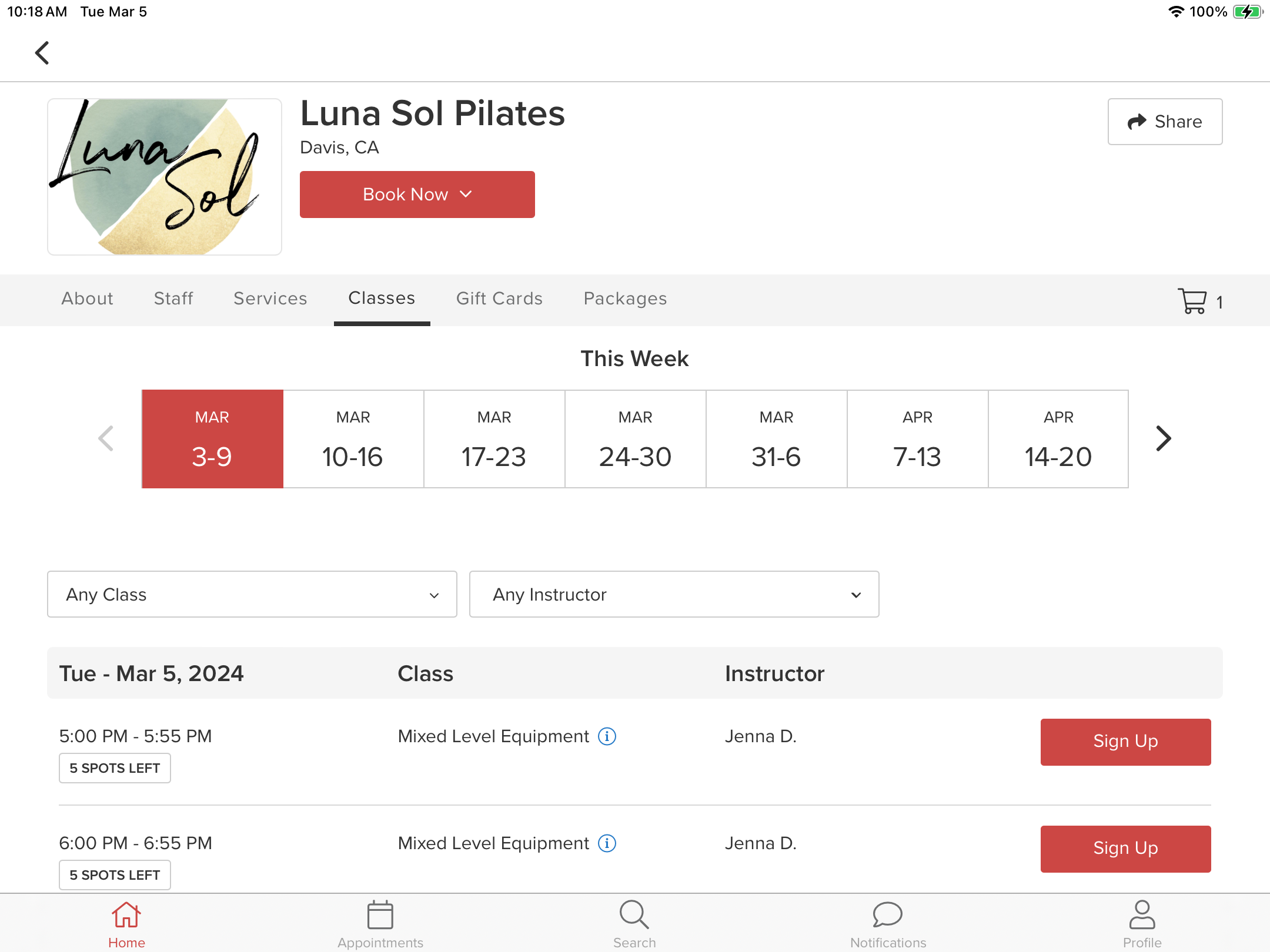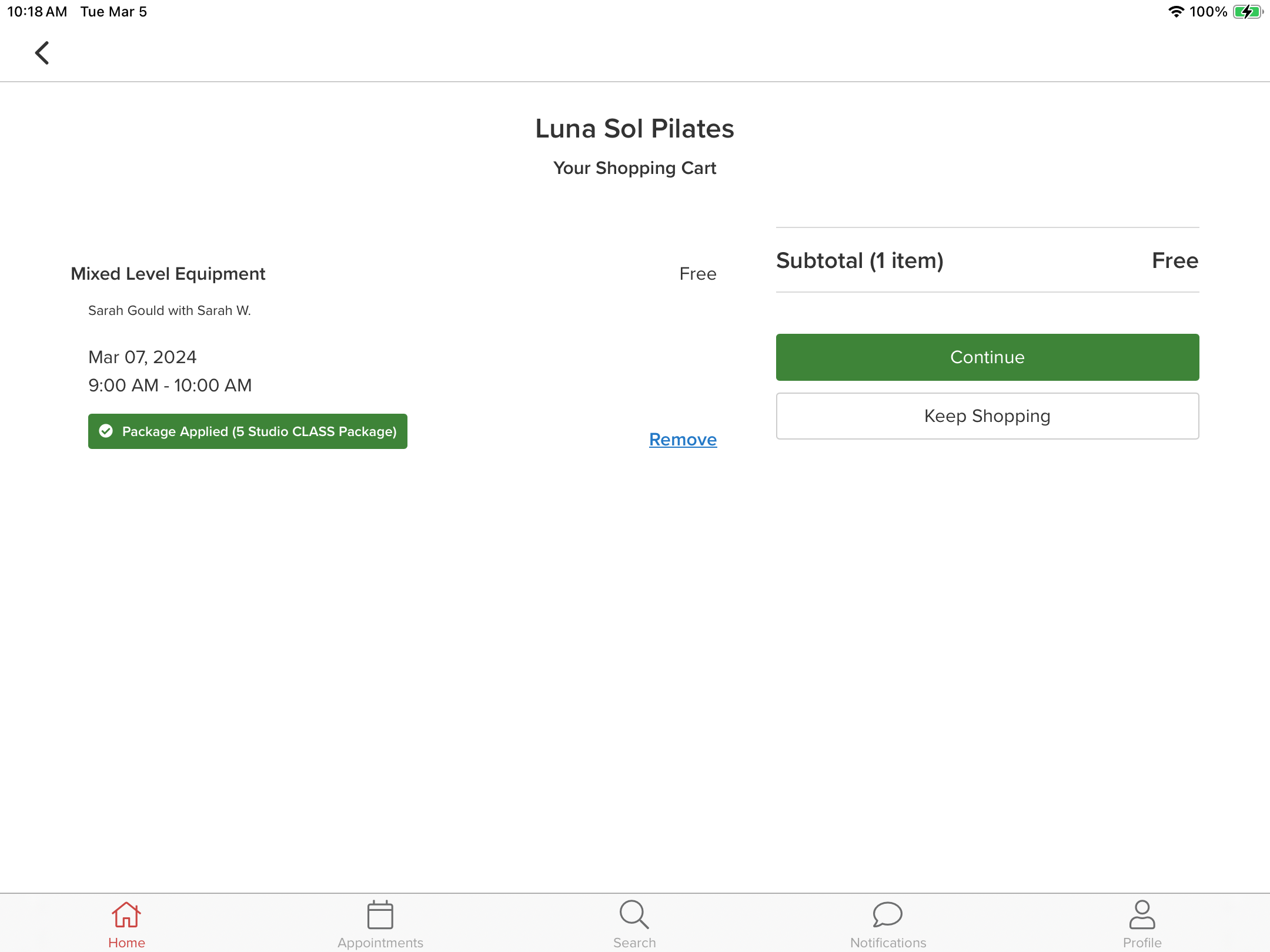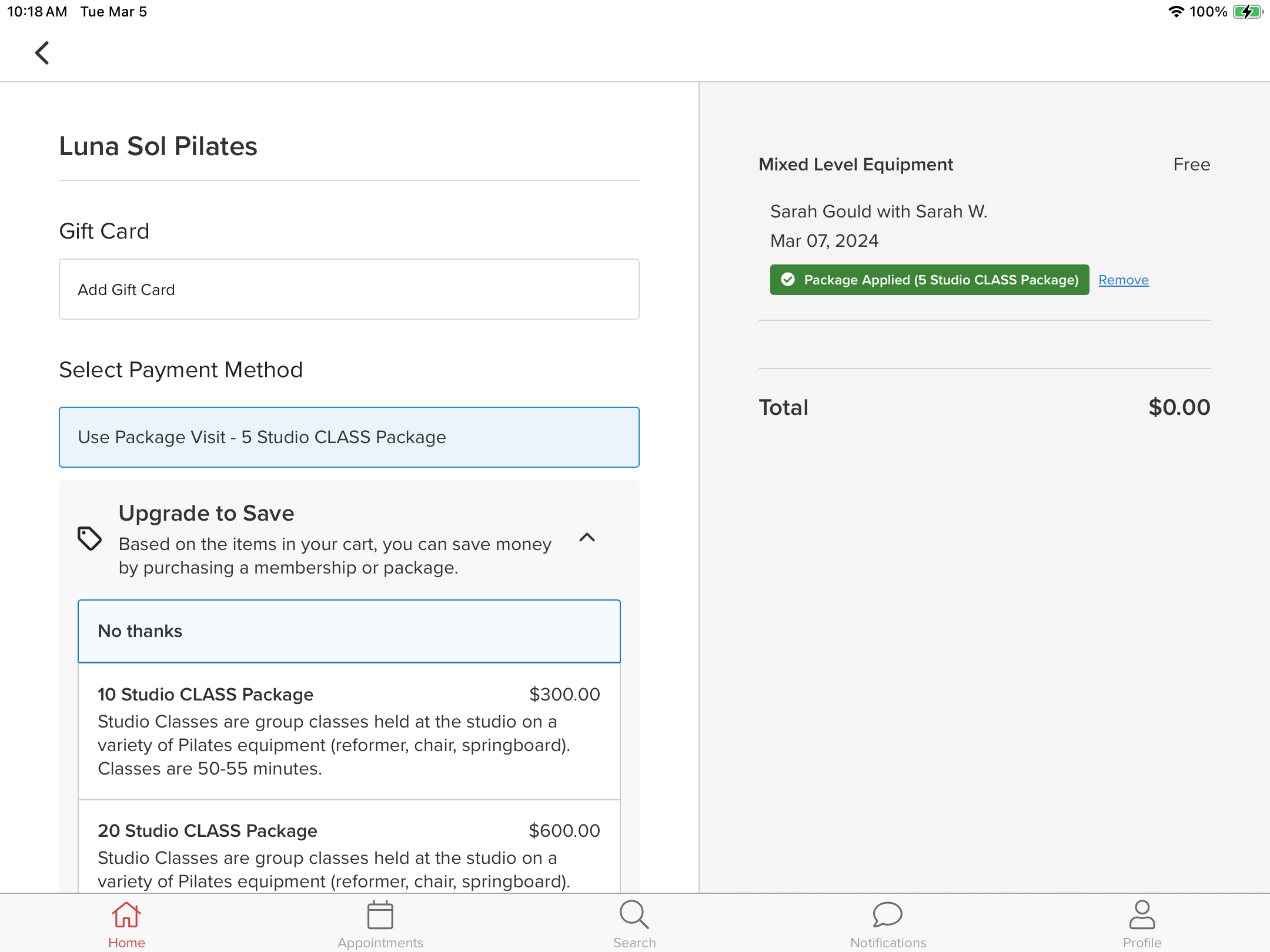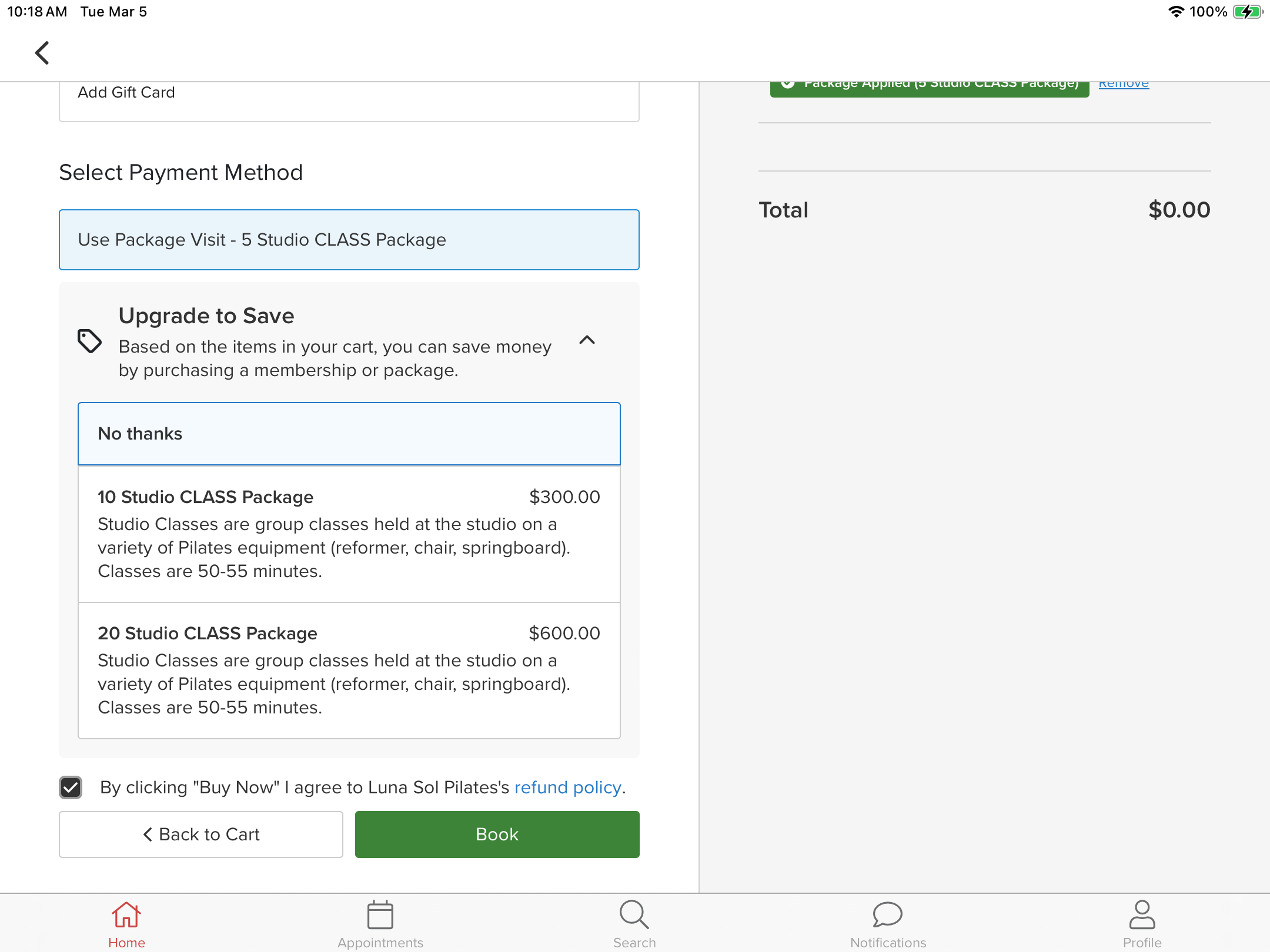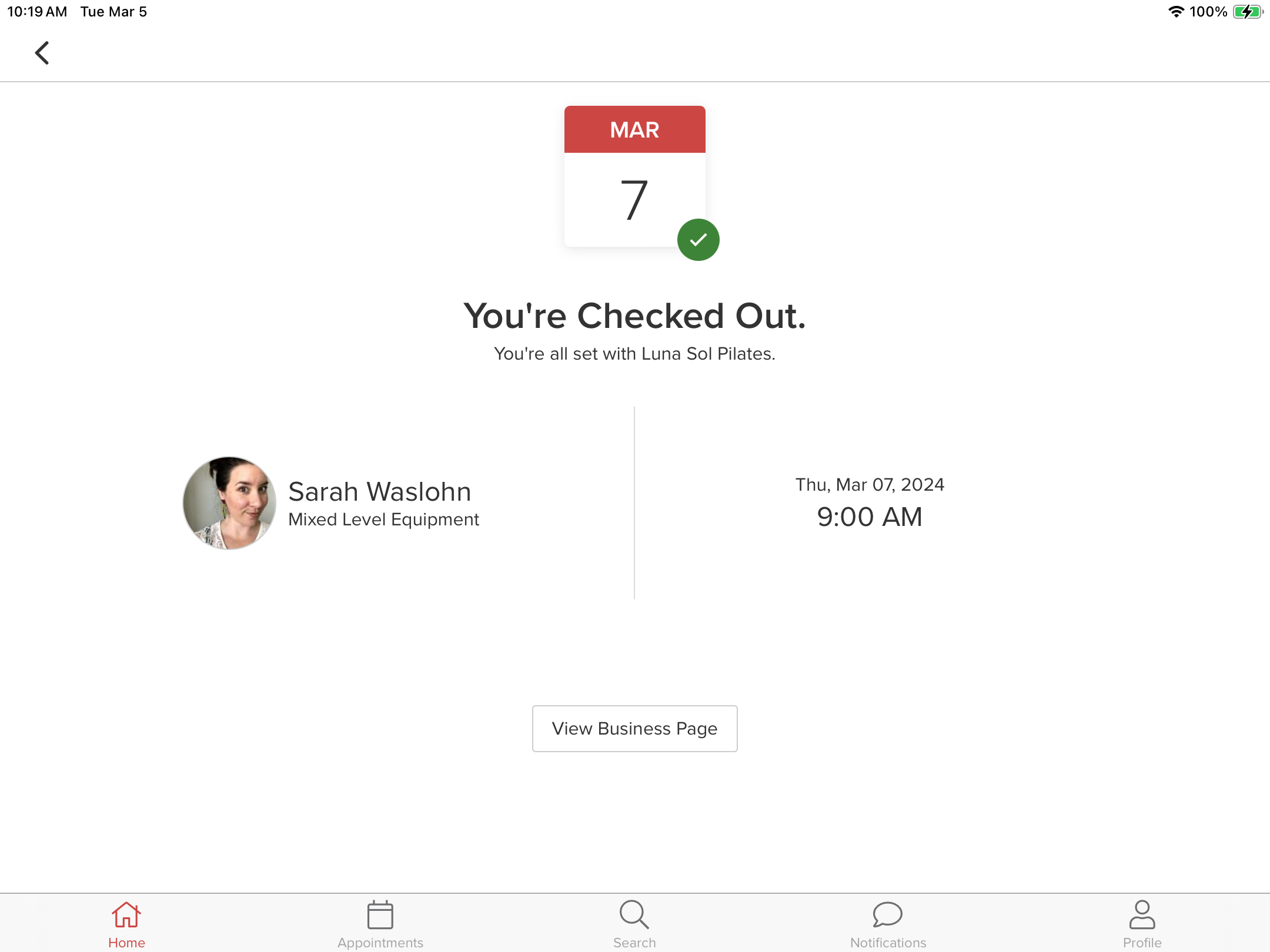step by step instructions to sign up for classes from a Mobile Device (Using the Vagaro app)
Download the Vagaro App from the Apple App Store/Google Play Store, or sign up for classes directly on our website
#1: Open the Vagaro App on your Tablet or Phone
Tap the Luna Sol Pilates Bookmark, or search for Luna Sol Pilates in the Search Bar
#2: Tap the “Classes” Tab to View the class Schedule
#3: Find the class you want to sign up for and tap “Sign Up”
#4: Tap “Next”
#5: You Have Two Options:
If you want to sign up for more classes, tap “add to Cart”
If you are done signing up for classes, tap “Checkout” (skip to #7)
#6: Notice the shopping cart ICON (top Right) now has an item in it.
If you clicked “Add to Cart” in the Last screen, that will bring you back to the Class Schedule. You can add more classes or Tap the shopping cart to checkout.
YOU MUST CHECKOUT IN ORDER TO FINISH signing up for your class(es). Note: you can always Tap the shopping cart (top Right) to checkout.
#7: checkout page - step 1
verify the class(es) you are signing up for (dates and times) and that the total is “free” if you have a valid package.
Tap “Continue”
#8: checkout page - step 2
If you have a package, it will show up here. verify that the payment method is your Package and the total is Free or $0.00.
Then, Scroll Down.
#9: checkout page - step 3
Click the small box at the bottom of the page and Tap the green “book” button
#10: Booked!
If you made it to this page, You’ve successfully booked your class(es). You will then receive email or text notification of your booked class (depending on Your notification settings).
Note: When you book multiple classes, your email notification will only include the first class on the list that you booked, but it is meant to convey that you have booked all the classes in your shopping cart.